HTML5 Drag & Drop API
Defining Drop Zones
In the previous chapter, we learned to manage the lifecycle events of a dragged item. Now we will delve into the creation and configuration of drop zones, which are specific areas where dragged items can be dropped.
What is a Drop Zone?
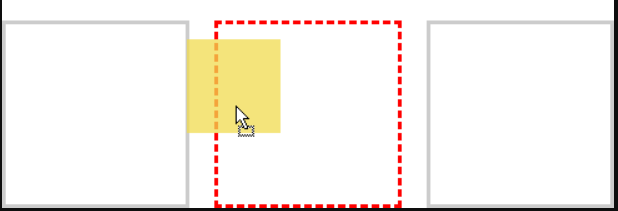
A drop zone is an area within a webpage that accepts dragged items. To set them up correctly, it's necessary to manage events like dragover and drop. Additionally, you can validate inputs to only accept certain types of items.
Creating a Basic Drop Zone
We can configure a simple drop zone using an HTML container like a div. Here is the basic example:
html
Visual Style for the Drop Zone
To help users identify drop zones, we can apply visual styles:
css
Enabling the Drop Zone with JavaScript
For the drop zone to accept items, we must handle the dragover, dragleave, and drop events.
Setting Up Key Events
javascript
Validating Input Data
In some cases, it may be necessary to accept only certain types of items in a drop zone. This can be achieved by validating the transferred data.
Validation Example
javascript
Practical Exercise
Create a page where:
- There are multiple drop zones, each accepting different types of items.
- The styles of the zones change dynamically when interacting with draggable items.
- Messages are displayed in the console and on the interface when an item is dropped.
Conclusion
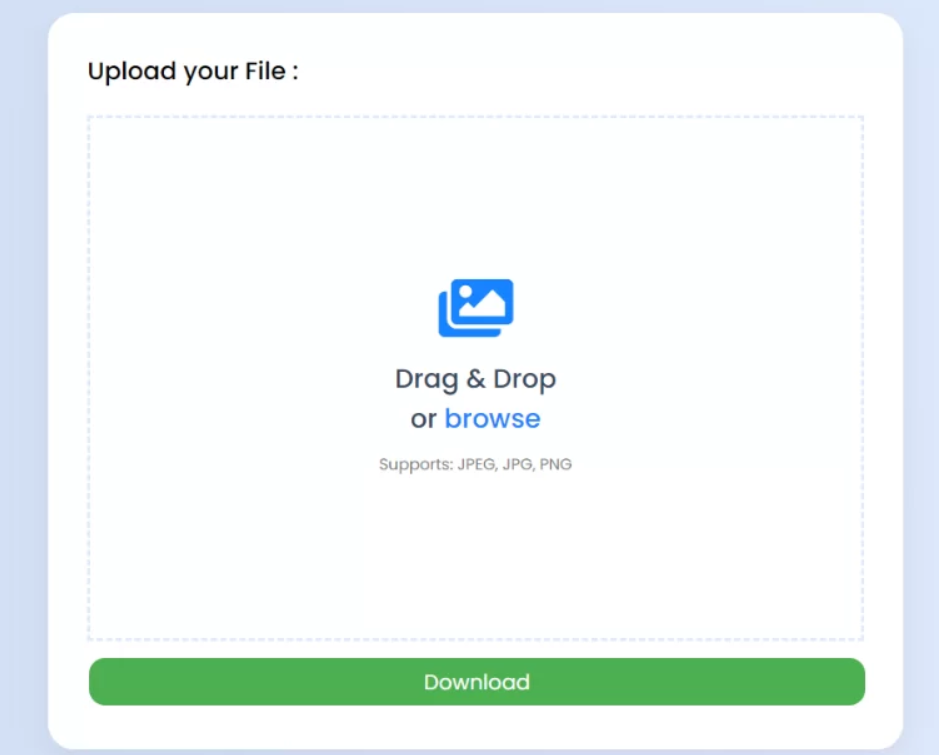 Screenshot 2024-11-15 133512.png
Screenshot 2024-11-15 133512.png
In this chapter, we learned how to define drop zones using HTML, CSS, and JavaScript. We also explored how to manage key events like dragover and drop, and how to validate transferred data to accept only specific items.
In the next chapter, we will focus on enhancing drag-and-drop interactions by applying advanced styles and dynamic visual feedback. Don't miss it!
Support Chuck’s Academy!
Enjoying this course? I put a lot of effort into making programming education free and accessible. If you found this helpful, consider buying me a coffee to support future lessons. Every contribution helps keep this academy running! ☕🚀

Chat with Chuck

- Introduction to the Drag and Drop API
- Making Draggable Elements
- Handling Drag Events
- Defining Drop Zones
- Styling Drag and Drop Interactions
- Advanced Drag and Drop Techniques
- Practical Example: Building a Drag and Drop Application
- Integrating Drag and Drop with Other APIs
- Best Practices and Accessibility
- Conclusion and Next Steps













