Semantic HTML5
Semantic Forms and Inputs in HTML
Forms are a fundamental part of many websites, as they allow users to interact and submit information. In this chapter, we will explore how to create semantic forms in HTML using tags and attributes that enhance the accessibility and usability of the forms. By structuring forms semantically, we improve the user experience and make it easier for assistive technologies to interpret the content.
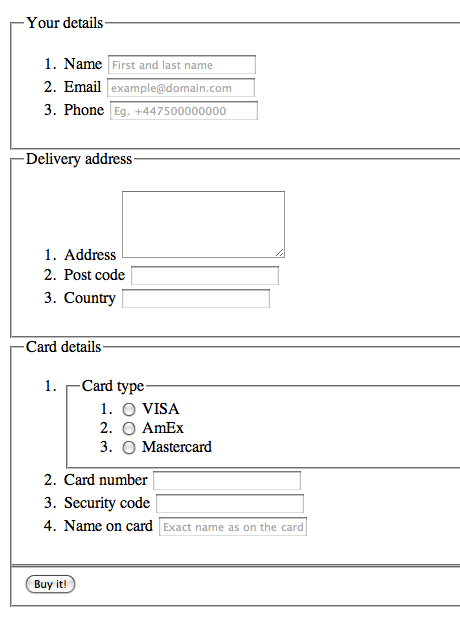 Example of form
Example of form
<form>: Form Container
The <form> tag is the main container for any form in HTML. It defines the area where user input data is collected and sent to a server when the form is submitted. The action attribute specifies the URL to which the data will be sent, while the method attribute defines the submission method, such as POST or GET.
html
<label>: Label for Input Fields
The <label> tag associates descriptive text with a specific input field. Clicking on the <label> text focuses the associated field, enhancing accessibility. The for attribute of <label> must match the id attribute of the input field to create a connection.
html
<fieldset> and <legend>: Grouping Related Fields
The <fieldset> tag is used to group related form elements, while <legend> provides a descriptive title for the group. These elements are especially useful for long forms, where dividing fields into logical sections is advantageous.
html
<input>: Input Fields
The <input> tag is one of the most versatile in HTML forms, allowing a variety of input types such as text, email, passwords, dates, and more. The type attribute defines the input type, while name and id help identify and link the field.
html
<textarea>: Text Area
For longer text inputs, the <textarea> tag allows users to enter multiple lines of text. Unlike <input>, <textarea> does not use the value attribute, as the content is written directly between the opening and closing tags.
html
<select> and <option>: Dropdown Menu
To create a dropdown menu, we use <select> along with <option>. This combination allows users to select an option from a predefined list. The value attribute in each <option> specifies the value that will be sent when the form is submitted.
html
Complete Example of Semantic Form
Below is a complete form example using all the semantic tags we have learned. This form includes input fields, labels, text areas, and dropdown menus, organized semantically.
html
Best Practices in Semantic Forms
- Associate labels with fields: Use
<label>with theforattribute to enhance accessibility. - Use specific input types: Choose the correct
<input>type, such asemail,tel, ornumber, to facilitate data entry. - Organize with
<fieldset>and<legend>: Group related fields and use a descriptive title to improve form comprehension.
Conclusion
Creating semantic forms not only improves accessibility but also makes the user experience more intuitive and clear. In this chapter, we have learned how to use tags like <form>, <label>, <input>, <textarea>, <select>, <fieldset>, and <legend> to build organized and accessible forms. In the next chapter, we will discuss the advantages of semantic HTML in SEO and how to optimize our pages for better comprehension by search engines.
Support Chuck’s Academy!
Enjoying this course? I put a lot of effort into making programming education free and accessible. If you found this helpful, consider buying me a coffee to support future lessons. Every contribution helps keep this academy running! ☕🚀

Chat with Chuck

- Introduction to HTML Semantics
- Basic Semantic Elements in HTML
- Structuring Content with Semantic Containers in HTML
- Text Semantics in HTML
- Semantic Forms and Inputs in HTML
- Accessibility and ARIA Roles in Semantic HTML
- Semantic HTML for Search Engine Optimization (SEO)
- Applications and Case Studies of Semantic HTML in the Real World
- Testing and Validation of Semantic HTML
- Conclusion and Next Steps in Semantic HTML













