HTML Forms
Advanced HTML Form Elements
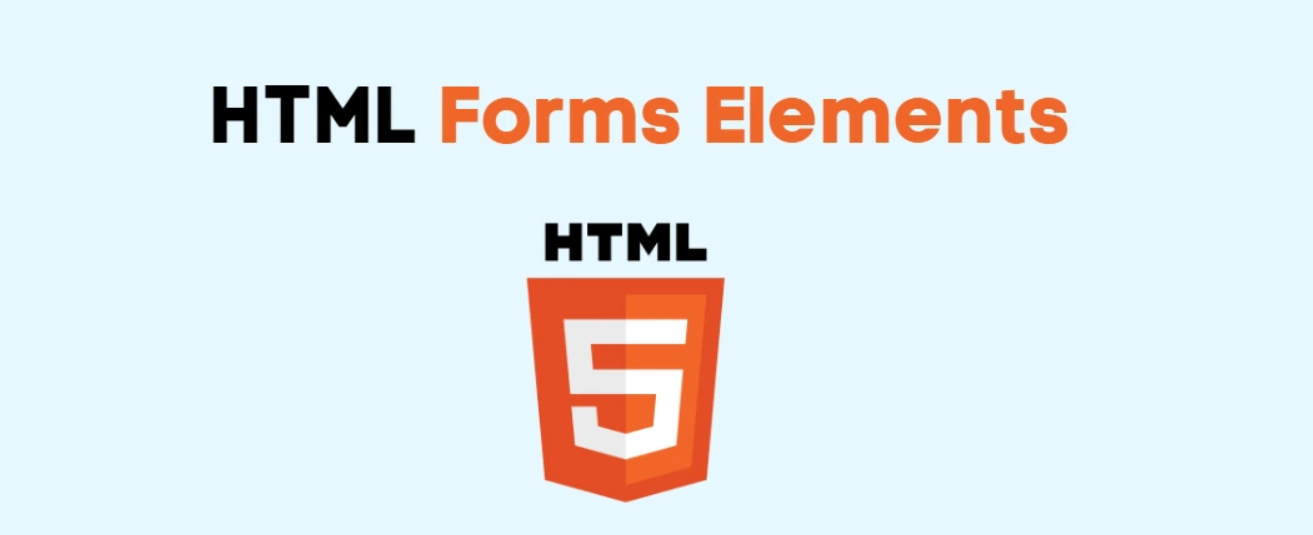
In this chapter, we'll explore some advanced elements that extend the capabilities of forms in HTML, enabling greater interactivity and functionality. We'll see how to use file upload fields, autocomplete lists, and other components that can enhance the user experience in more complex forms.
File Upload with <input type="file">
The file type of the <input> tag allows users to select and upload files from their device. It is ideal for forms where documents, images, or any other type of file are needed.
html
Useful Attributes for File Upload
- accept: Specifies the type of files allowed in the upload, such as images or PDF documents.
- multiple: Allows the selection and upload of multiple files at the same time.
html
Autocomplete with <datalist>
The <datalist> element provides a list of predefined options for an input field. As the user types, the browser suggests list options that match the entered text.
html
Range Control with <input type="range">
The range type allows the user to select a value within a range using a slider. It's useful for settings like volume, brightness, or any other configuration that requires a value between a minimum and a maximum.
html
Color Picker with <input type="color">
The color type allows the user to select a color from a palette. It's especially useful in design and customization applications.
html
Date and Time Fields
HTML also offers specialized input types for selecting dates, times, and combinations of both. This facilitates input and ensures the value is in the correct format.
Date (date)
Allows selecting a date in year-month-day format.
html
Time (time)
Allows entering a time in 24-hour format.
html
Local Date and Time (datetime-local)
Allows selecting both the date and time in a single field.
html
Complete Example with Advanced Elements
To conclude this chapter, let's see an example using several of the advanced elements in a single form.
html
Chapter Closure
In this chapter, we explored several advanced HTML elements for forms, which allow creating more interactive and functional user interfaces. In the next chapter, we will learn how to submit form data and handle this data on the server, ensuring the information entered by the user is processed correctly.
Support Chuck’s Academy!
Enjoying this course? I put a lot of effort into making programming education free and accessible. If you found this helpful, consider buying me a coffee to support future lessons. Every contribution helps keep this academy running! ☕🚀

Chat with Chuck

- Introduction to HTML Forms
- HTML Form Elements
- Attributes and Controls in HTML Forms
- Validation and Constraints in HTML Forms
- Advanced HTML Form Elements
- Form Submission and Data Handling
- Styling HTML Forms with CSS
- Best Security Practices in HTML Forms
- Interactive and Dynamic Forms
- Best Practices and Common Errors in HTML Forms
- Conclusion of the HTML Forms Course













