HTML Forms
HTML Form Elements
In this chapter, we will explore in detail the elements that make up forms in HTML. Each of these elements has a specific purpose and allows users to input different types of data. Understanding the proper use of each element is essential to building forms that are clear, accessible, and effective.
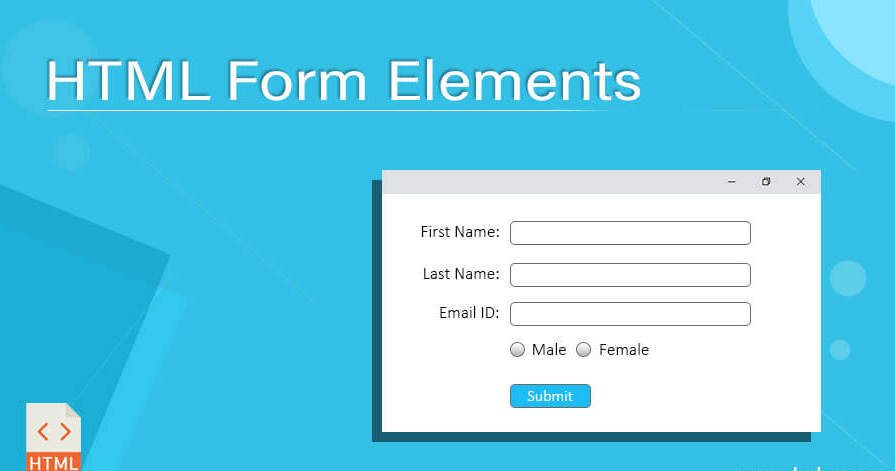
Element <input>: Common Types of Input Fields
The <input> tag is one of the most versatile elements in an HTML form. Its type attribute defines the type of data it can accept, changing its behavior and appearance. Below, we present some of the most common input types.
Text Field
The text type allows the user to input free text. It is ideal for names, addresses, and other short data.
html
Password Field
The password type hides the text the user enters, displaying asterisks or dots instead of the actual content. It is useful for confidential data.
html
Email Field
The email type is designed for inputs that require a valid email address. Browsers can automatically validate this type of field.
html
Number Field
The number type allows the user to input only numbers and provides controls to adjust the value.
html
Selection Elements
Checkboxes (checkbox)
Checkboxes allow selecting multiple options. Each option has its own <input type="checkbox"> tag and are usually grouped under the same name.
html
Radio Buttons (radio)
Radio buttons allow selecting only one option within a group. Like checkboxes, they are grouped with the same name.
html
Select Menus (select)
The <select> element allows the user to choose an option from a dropdown list. Within the <select>, each option is defined with <option>.
html
Multi-line Text Fields: <textarea>
The <textarea> element allows the user to input multi-line text, ideal for comments or long messages.
html
Buttons in Forms
Buttons allow the user to submit form data or execute a specific action. Submit buttons are essential, but there are other types of buttons that fulfill different functions.
Submit Button (submit)
The submit type button sends the form to the URL specified in the <form>'s action attribute.
html
Reset Button (reset)
The reset type button clears all input values in the form, returning them to their initial values.
html
Practices for Organization and Usability of Elements
To improve the accessibility and usability of forms:
- Associate labels with fields: Use the
forattribute in<label>to associate it with the matching input fieldid. - Use
fieldsetandlegendto group related elements: Grouping similar elements improves the organization of the form.
Example of Field Organization
html
Closing of the Chapter
In this chapter, we have covered the different elements that make up a form in HTML, explaining the use of each and providing practical examples. In the next chapter, we will delve into form attributes and controls, including essential attributes such as required, placeholder, and others that allow detailed control over the user experience.
Support Chuck’s Academy!
Enjoying this course? I put a lot of effort into making programming education free and accessible. If you found this helpful, consider buying me a coffee to support future lessons. Every contribution helps keep this academy running! ☕🚀

Chat with Chuck

- Introduction to HTML Forms
- HTML Form Elements
- Attributes and Controls in HTML Forms
- Validation and Constraints in HTML Forms
- Advanced HTML Form Elements
- Form Submission and Data Handling
- Styling HTML Forms with CSS
- Best Security Practices in HTML Forms
- Interactive and Dynamic Forms
- Best Practices and Common Errors in HTML Forms
- Conclusion of the HTML Forms Course













