HTML Forms
Best Practices and Common Errors in HTML Forms
Designing and implementing forms requires attention to detail to ensure good user experience, accessibility, and security. In this final chapter, we will explore some of the best practices when creating HTML forms and review common errors that should be avoided.

Best Practices for HTML Forms
Usability and Accessibility
To ensure that forms are easy to use and accessible to all users, follow these recommendations:
- Use clear
<label>tags: Always associate a<label>tag with each input field so that users understand the purpose of each field. Use theforattribute in<label>to link it with the corresponding fieldid. - Provide clear and specific feedback: If the form requires a specific format, such as a phone number format, make sure users can see it in the
placeholderor a message next to the field. - Prioritize accessibility: Use
ariaattributes to improve accessibility for screen readers. Thearia-labeloraria-describedbyattribute helps users with visual disabilities.
html
Consistent Styles
Maintain a clear and consistent visual design for all form elements. Use uniform spacing, colors, and sizes so the form is easy to read and complete.
Logical Grouping of Fields
Use fieldset and legend to group related fields. This helps organize extensive forms and makes it easier for users to understand each section.
html
Common HTML Form Errors
Forgetting Server-side Validation
While client-side validation enhances user experience, you must always perform additional validations on the server to prevent data tampering.
Not Including the Correct type Attribute
Each input field should use the correct type (email, tel, password, etc.). This ensures that users enter the appropriate type of data and that the browser can provide automatic validation.
Not Providing Clear Error Messages
It’s crucial that error messages are specific to help users understand and correct their errors quickly. Avoid generic messages like "This field is incorrect." Instead, use clear messages like "Email must be in a valid format."
Using GET Instead of POST for Confidential Data
When sending sensitive data like passwords or personal information, always use POST instead of GET. The GET method includes the data in the URL, which is not secure for confidential data.
Example of a Well-Designed Form
Below is an example of a form that follows best practices:
html
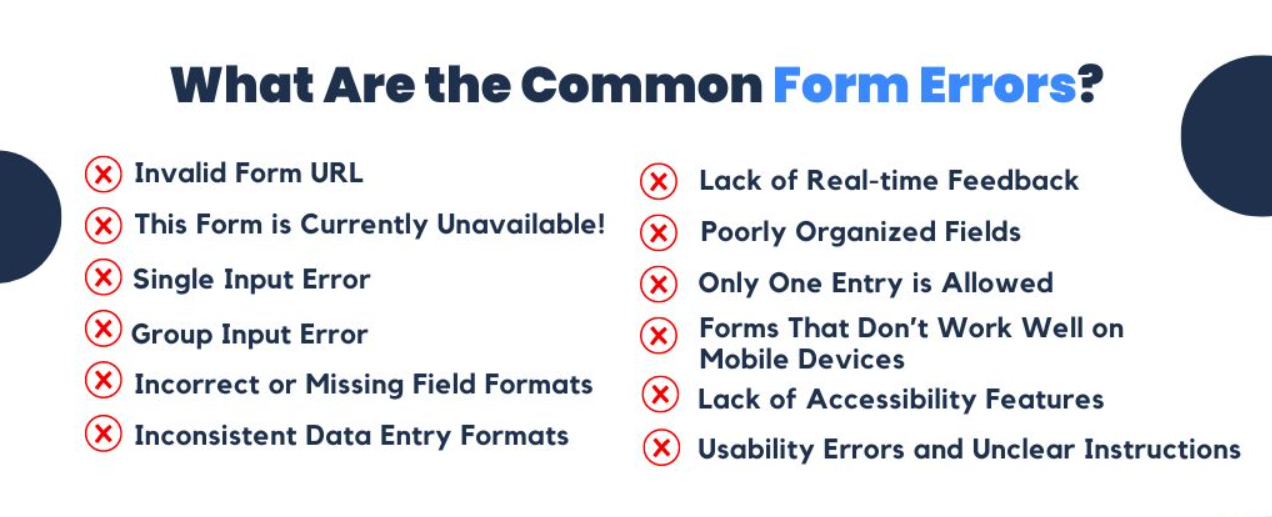
Chapter Conclusion
In this chapter, we reviewed the best practices for creating effective HTML forms and explored some common mistakes to avoid. By following these principles, you can build forms that are accessible, secure, and easy to use, enhancing the overall user experience. This concludes the HTML forms course! We hope you've learned how to design effective and secure forms for your web applications.
Support Chuck’s Academy!
Enjoying this course? I put a lot of effort into making programming education free and accessible. If you found this helpful, consider buying me a coffee to support future lessons. Every contribution helps keep this academy running! ☕🚀

Chat with Chuck

- Introduction to HTML Forms
- HTML Form Elements
- Attributes and Controls in HTML Forms
- Validation and Constraints in HTML Forms
- Advanced HTML Form Elements
- Form Submission and Data Handling
- Styling HTML Forms with CSS
- Best Security Practices in HTML Forms
- Interactive and Dynamic Forms
- Best Practices and Common Errors in HTML Forms
- Conclusion of the HTML Forms Course













