HTML5 Canvas
Adding a HUD and Scoreboard
In this chapter, we will learn how to implement a HUD (Heads-Up Display) in the canvas. A HUD is essential for displaying important information to the player, such as the score, level, and other game states. This allows players to understand their progress and the situation in the game at all times.
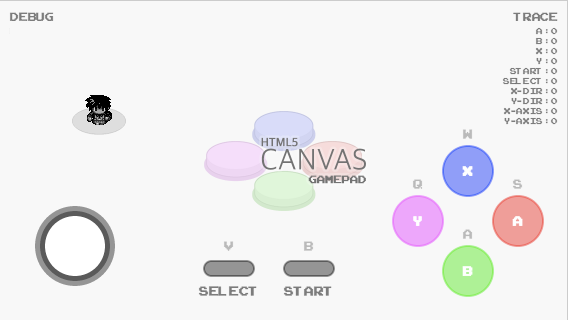
Displaying the Score on the Canvas
One of the most important parts of a HUD is the scoreboard or score. This allows the player to see their progress or performance. We will use the fillText function to draw the score on the canvas.
javascript
Adding a Timer to the HUD
We can add a timer to the HUD to display the elapsed game time or set a time limit. For this, we use setInterval to update the time and fillText to display it on the screen.
Example: Upward Count Timer
This example shows how to create a timer that counts time in seconds from the start of the game.
javascript
Displaying a Game State
In addition to scores and time, we can display the game state on the HUD, such as 'Playing', 'Paused', or 'Game Over'. This information is useful for the player to understand the game phase they are in.
Example: State Message
We can use a variable to define the current game state and display this state on the screen.
javascript
Exercise: Completing the HUD
To practice, try combining all the HUD elements into a complete interface that includes score, timer, and game state. You can also add a lives counter or any other informative element to enrich the HUD.
javascript
Conclusion
In this chapter, we have learned to create a HUD to display key game information on the canvas. The HUD enhances the player's experience by keeping them informed about their progress and game status.
Support Chuck’s Academy!
Enjoying this course? I put a lot of effort into making programming education free and accessible. If you found this helpful, consider buying me a coffee to support future lessons. Every contribution helps keep this academy running! ☕🚀

Chat with Chuck

- Introducción a HTML Canvas
- Handling Colors, Strokes, and Fills
- Adding Text to the Canvas
- Capturing User Input
- Handling Images and Sprites in Canvas
- Object Animation in Canvas
- Detección de Colisiones y Lógica de Juego
- Building Game Logic
- Adding Sound Effects and Music
- Enhancing User Interactivity and Visual Experience
- Adding a HUD and Scoreboard
- Optimización del Rendimiento y Compatibilidad del Juego
- Completion and Game Testing
- Game Publishing
- Complete Project – Building the Full Game
- Next Steps













