HTML5 Canvas
Handling Images and Sprites in Canvas
In this chapter, we will learn to work with images and sprites in the canvas. Using images instead of basic shapes allows us to create visually more complex elements, like characters, objects, and backgrounds, which is fundamental in game design. We will also explore how to use "sprites" to create efficient animations.
Loading and Drawing an Image on Canvas
To draw an image on the canvas, we first need to load it and then use the drawImage method of the 2D context. Here we show how to load and draw an image.
javascript
It's important to ensure that the image is fully loaded before attempting to draw it, to avoid errors.
Working with Sprites
A sprite is an image that contains several sub-images, or "frames", that represent different stages of an animation or different aspects of an object. Games often use sprites to animate characters or elements efficiently.
Drawing a Part of an Image (Sub-images)
We can use drawImage to draw only a section of an image. This is useful for selecting a specific frame from a sprite and animating a character, for example.
javascript
Sprite Animation
To animate a sprite, we change the frameX in each animation cycle to display a different frame of the sprite in sequence. This creates the illusion of movement.
javascript
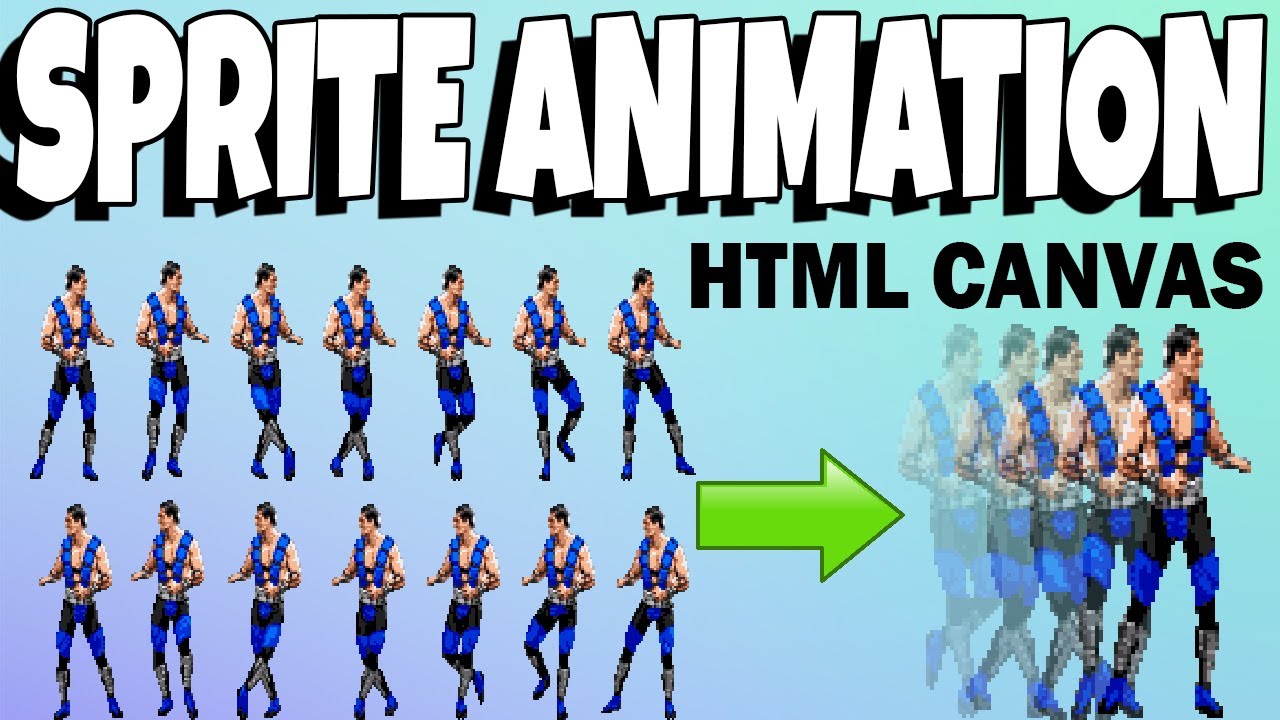
Exercise: Implement a Full Animation Cycle
To practice, try creating an animation where a character walks on the canvas using a sprite sheet. You can modify the frameX value and experiment with the animation speed.
javascript
Conclusion
In this chapter, we learned to work with images and sprites in the canvas, essential tools to enhance the visual design of our games and add animations for characters and objects.
Support Chuck’s Academy!
Enjoying this course? I put a lot of effort into making programming education free and accessible. If you found this helpful, consider buying me a coffee to support future lessons. Every contribution helps keep this academy running! ☕🚀

Chat with Chuck

- Introducción a HTML Canvas
- Handling Colors, Strokes, and Fills
- Adding Text to the Canvas
- Capturing User Input
- Handling Images and Sprites in Canvas
- Object Animation in Canvas
- Detección de Colisiones y Lógica de Juego
- Building Game Logic
- Adding Sound Effects and Music
- Enhancing User Interactivity and Visual Experience
- Adding a HUD and Scoreboard
- Optimización del Rendimiento y Compatibilidad del Juego
- Completion and Game Testing
- Game Publishing
- Complete Project – Building the Full Game
- Next Steps













