Basic CSS
Testing and Debugging CSS
Testing and debugging CSS is a crucial part of the development process. It is important to ensure that your CSS code works correctly across different browsers and devices, and to troubleshoot any visual or functional design issues as they arise. In this chapter, you will learn techniques for effectively debugging and testing your CSS.
Using the Browser's Developer Tools
Modern browsers like Google Chrome, Firefox, and Safari include developer tools that allow you to inspect, debug, and test CSS directly in the browser.
Inspecting Elements
You can right-click on any element of the web page and select "Inspect" to open the developer tools and see which CSS rules are being applied to that element.
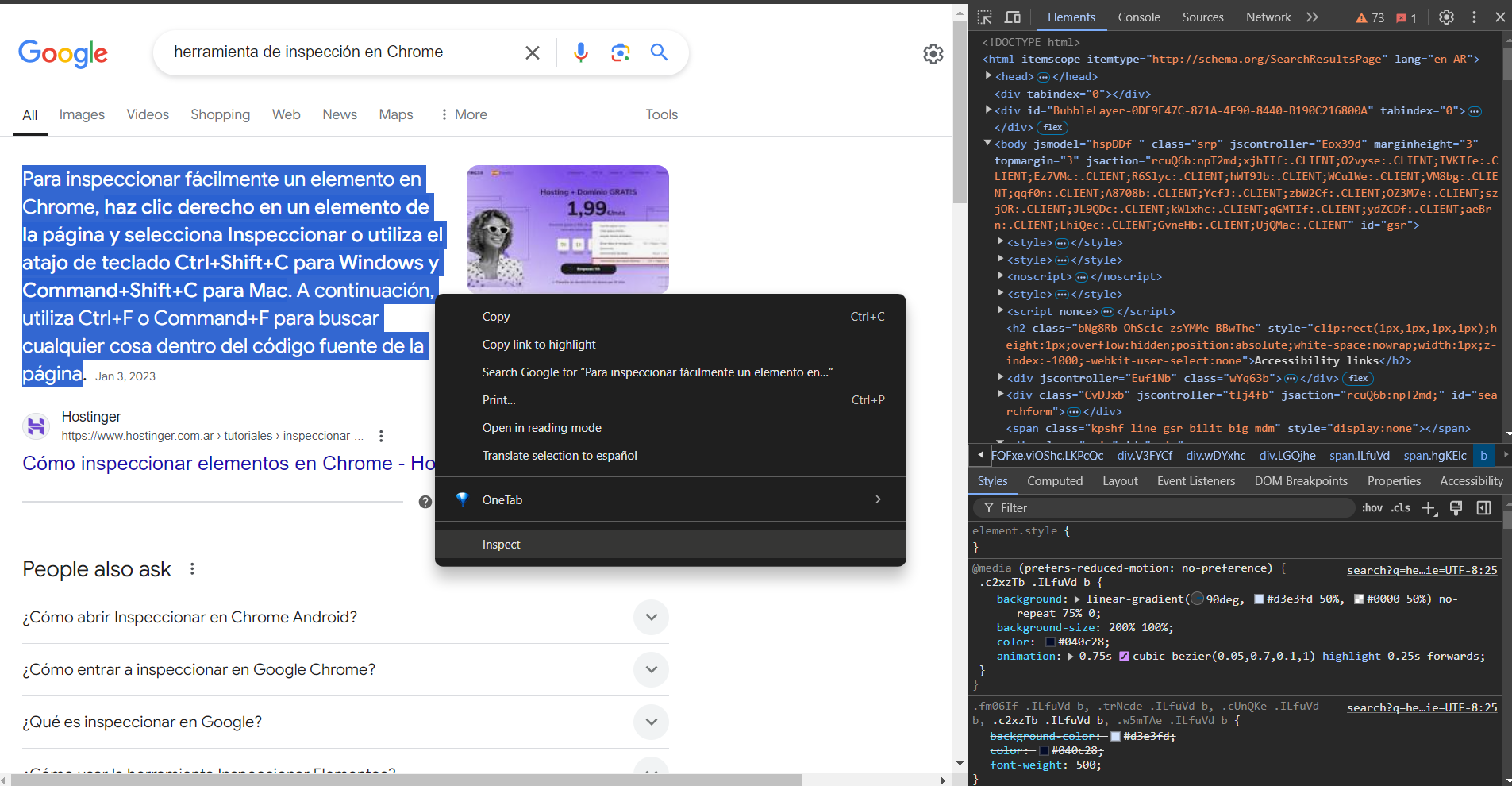 The image shows a screenshot of Chrome's inspect tool displaying the HTML
The image shows a screenshot of Chrome's inspect tool displaying the HTML
Real-time Style Modification
Within the developer tools, you can modify CSS rules in real-time and see the results instantly. This is useful for quickly testing new styles or debugging design issues.
css
Debugging Common Design Issues
Issue 1: Collapsed Margins
One common issue in CSS is the collapse of margins, where the vertical margins of two adjacent elements combine instead of adding up.
css
Solution
You can avoid margin collapse by using padding instead of margin or wrapping elements in a container that applies padding.
css
Issue 2: Z-index and Stacking
The misuse of z-index can cause overlapping issues between elements on the page.
css
Solution
Review the stacking context of the elements and adjust the z-index values to correct the stacking order. Ensure both elements have the same stacking context.
Testing Across Multiple Devices and Browsers
It is important to ensure that your CSS works correctly across different browsers and devices, as each browser can interpret CSS rules slightly differently.
Using Emulators and Testing Tools
- Browser's developer tools: Development tools in browsers like Chrome and Firefox have options to emulate different mobile devices and screen sizes.
- Browsershots: An online tool to get screenshots of your site in different browsers.
- BrowserStack: A service that allows you to test websites on different devices and browser versions.
Using Browser Prefixes
Sometimes, it is necessary to add browser prefixes for certain CSS properties to work correctly across all browsers. Tools like Autoprefixer can help automate this process.
Prefix Example
css
CSS Validation
It is good practice to validate your CSS code to ensure it does not contain errors. You can use the W3C CSS Validator to review your code and get correction suggestions.
- Visit: W3C CSS Validator
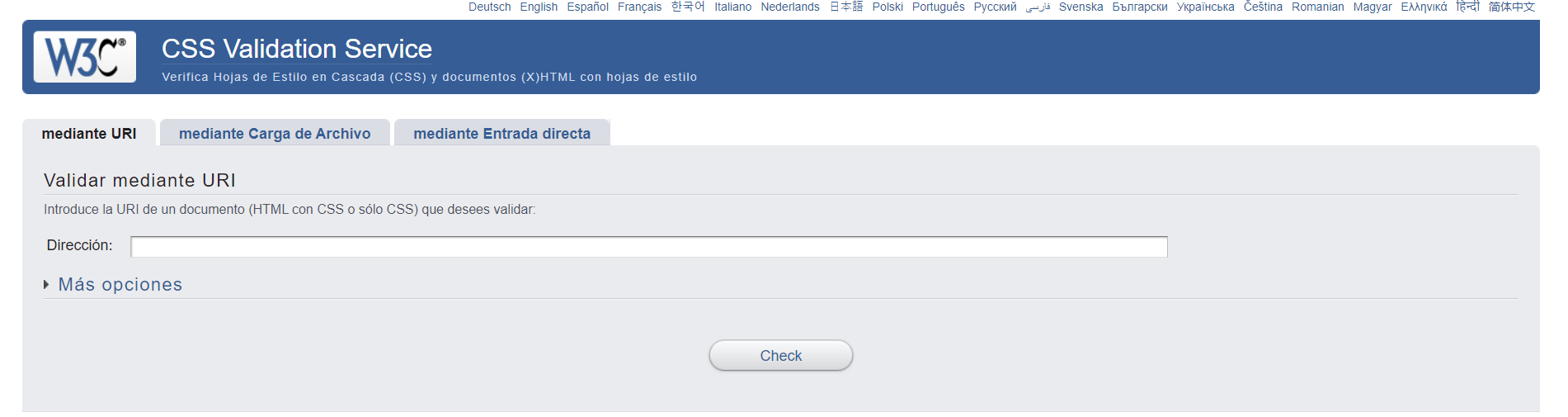 Screenshot of the W3C CSS Validator tool
Screenshot of the W3C CSS Validator tool
CSS Debugging Tools
Stylelint
Stylelint is a tool that helps you find style issues in your CSS code, such as duplicate rules or invalid properties.
-
Install Stylelint:
bash -
Configure Stylelint: Create a
.stylelintrcfile with your custom rules.json -
Run Stylelint: Use the following command to check your CSS for errors.
bash
 Image showing how Stylelint finds errors in CSS
Image showing how Stylelint finds errors in CSS
Accessibility Testing
Ensuring that your CSS is accessible to all users is fundamental. Tools like axe and WAVE can help you detect accessibility issues.
- WAVE: A tool that lets you inspect the accessibility of your website.
- axe: An extension that analyzes accessibility issues directly in the browser.
Conclusion
In this chapter, you learned how to debug and test your CSS code using browser development tools, CSS validators, and testing services on multiple devices and browsers. We also explored how to solve common design issues and ensure our CSS code is compatible with all browsers. In the next chapter, we will discuss how to maintain accessibility in CSS-designed websites.
Support Chuck’s Academy!
Enjoying this course? I put a lot of effort into making programming education free and accessible. If you found this helpful, consider buying me a coffee to support future lessons. Every contribution helps keep this academy running! ☕🚀

Chat with Chuck

- Introduction to CSS
- CSS Selectors
- The Box Model in CSS
- Colors and Backgrounds in CSS
- Typography in CSS
- Design Techniques with CSS
- Responsive Design Fundamentals in CSS
- Responsive Navigation in CSS
- Responsive Forms in CSS
- Combinando CSS con HTML para un diseño completo
- CSS Debugging and Optimization
- Working with CSS Libraries and Frameworks
- Customizing CSS Frameworks
- Structuring Large CSS Projects
- Best Practices for CSS Performance
- Keeping CSS Code Clean and Well-Documented
- Testing and Debugging CSS
- Ensuring Accessibility with CSS
- Use animations and transitions in an accessible manner
- CSS Optimization for Large Websites
- Keeping Clean and Scalable CSS Code













