Docker
Volumes and Persistent Storage in Docker
In applications that require persistent data storage, Docker allows managing data through volumes. Volumes ensure that data is not deleted when the container is stopped or removed, which is crucial for applications like databases. In this chapter, we will explore how to create and use volumes in Docker.
What is a Volume in Docker?
A volume is a storage unit managed by Docker that allows storing and sharing data between containers and with the host system. Volumes offer a secure and efficient way to handle persistent data.
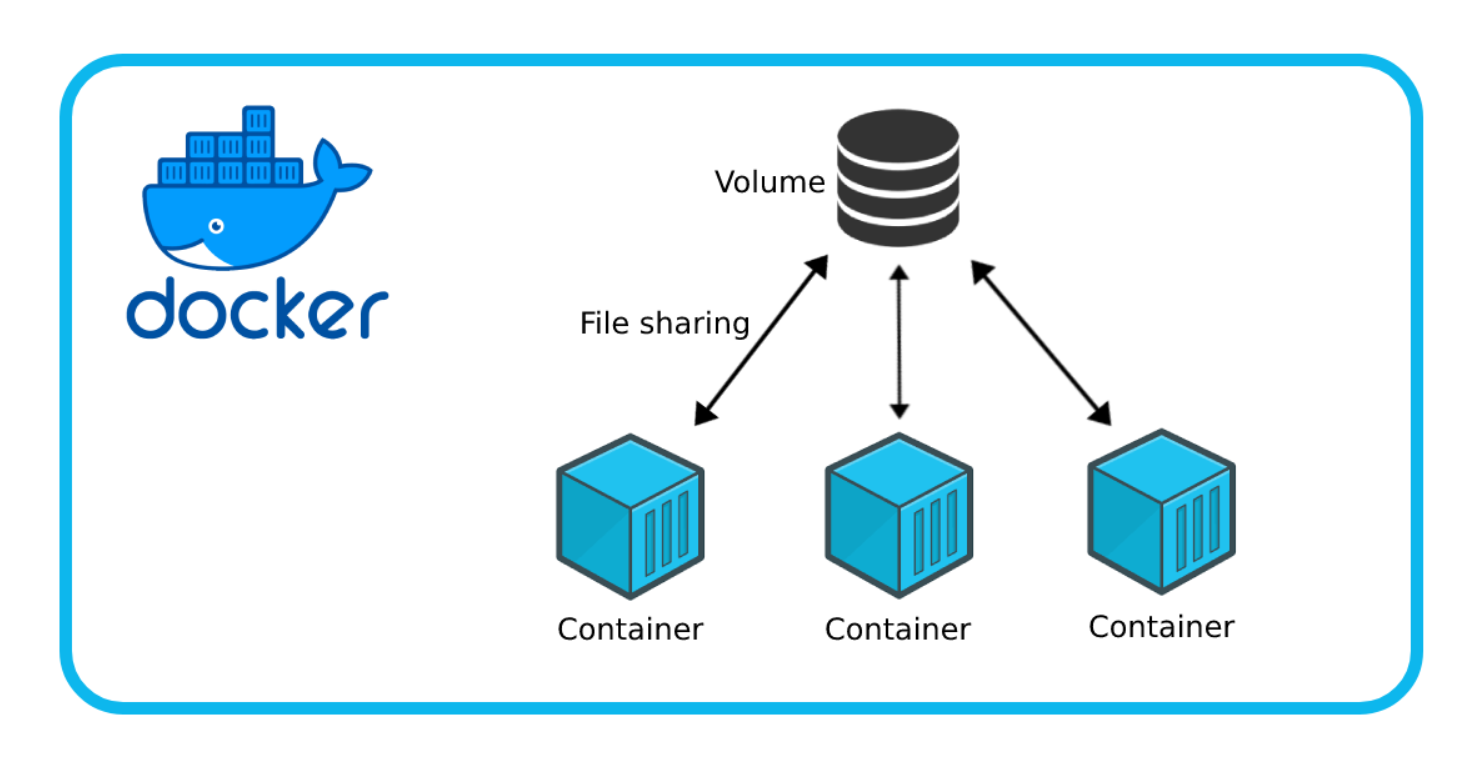 This image shows an example of how a volume works in Docker
This image shows an example of how a volume works in Docker
Creating a Volume
To create a volume, use the command docker volume create followed by the volume name:
bash
Checking Existing Volumes
To list all available volumes on the system, use the command:
bash
Mounting Volumes in Containers
Once the volume is created, it can be mounted in a container when starting it. This allows the container to access and store data in the volume.
bash
Types of Volumes
Docker offers various types of volumes to meet different storage needs:
- Anonymous Volumes: Created automatically and do not have an assigned name. They are useful for temporary storage.
- Named Volumes: Created with a specific name and are reusable in different containers.
Example of Named Volume
bash
Example of Anonymous Volume
bash
Copying Files between Container and Volume
Docker allows copying files between the host and the container's volume using the command docker cp. This is useful for transferring data without modifying the container image.
bash
Deleting Volumes
If a volume is no longer needed, it can be deleted with the command docker volume rm followed by the volume name:
bash
It is important to remember that once deleted, the data stored in the volume will be lost.
Practice: Mounting a Volume in a Web Application
Below is a practical example of how to mount a volume in a Node.js web application to store data persistently.
Example Dockerfile:
dockerfile
Command to run the container with a volume:
bash
Conclusion
Volumes are an essential tool in Docker for handling persistent data, allowing containers to store and share data securely and efficiently. In the next chapter, we will explore Docker's networking system and how containers can communicate with each other and the outside world.
Support Chuck’s Academy!
Enjoying this course? I put a lot of effort into making programming education free and accessible. If you found this helpful, consider buying me a coffee to support future lessons. Every contribution helps keep this academy running! ☕🚀

Chat with Chuck

- Introduction to Docker and Containerization
- Installation and Configuration of Docker
- Principles of Containers and Virtualization
- Images in Docker: Creation and Management
- Writing and Optimizing Images
- Volumes and Persistent Storage in Docker
- Networking in Docker: Container Connectivity
- Docker Compose: Multi-Container Application Management
- Best Practices in Docker for Application Deployment
- Resource Management and Optimization in Docker
- Security in Docker and Best Containerization Practices
- Docker Swarm: Basic Container Orchestration
- Kubernetes vs Docker Swarm: Introduction to Kubernetes
- Deployment and Scalability with Kubernetes
- Continuous Integration and Continuous Delivery (CI/CD) with Docker
- Docker Image Registry: Docker Hub and Alternatives
- Monitoring and Logging of Containers in Docker
- Problem Solving and Debugging in Docker
- Migrating Applications to Docker Containers
- Practical Examples: Deploying Web Applications and APIs
- Conclusions and Best Practices in Using Docker













